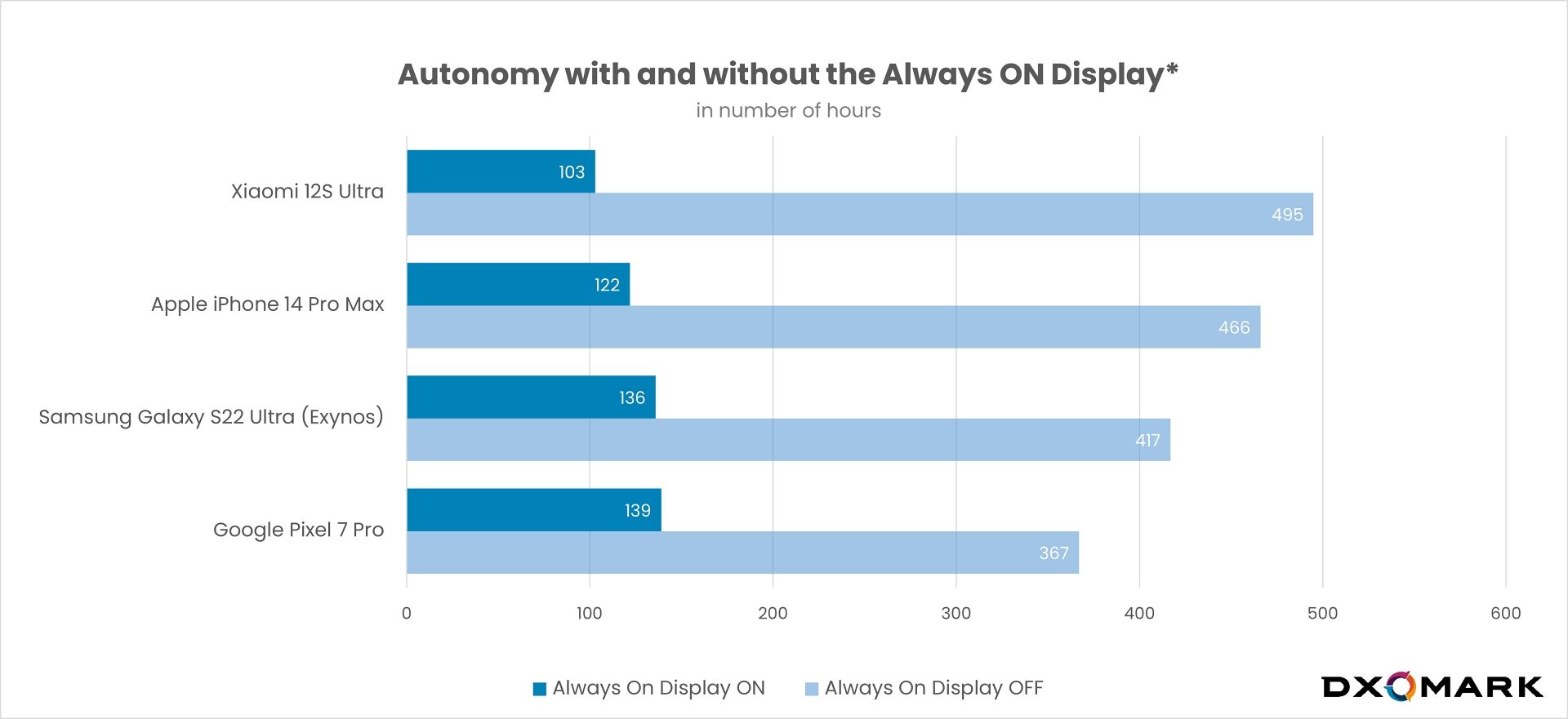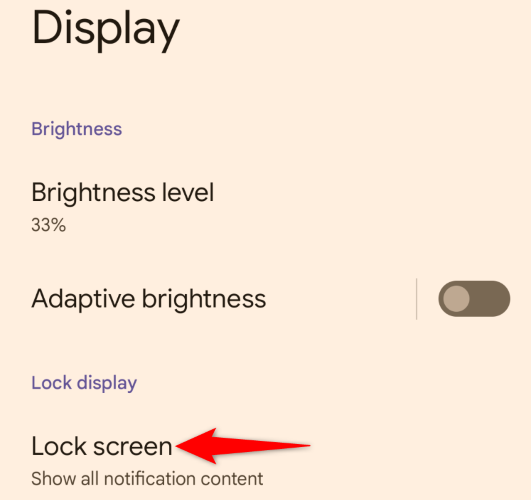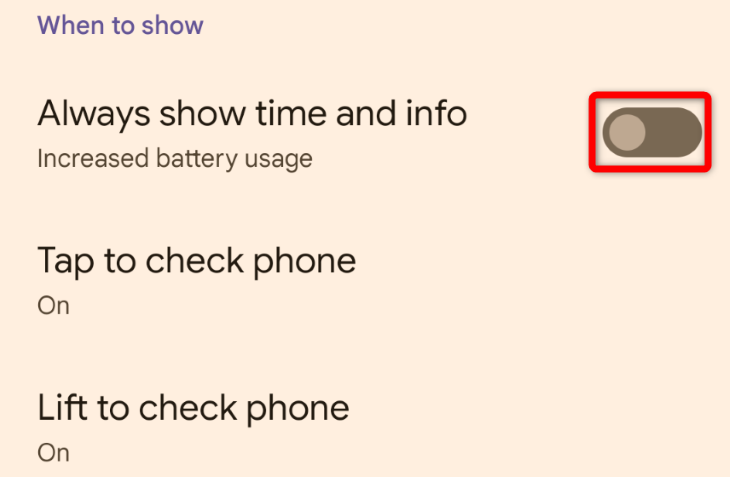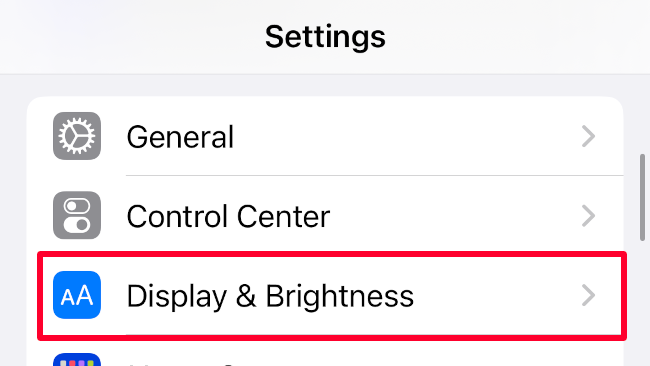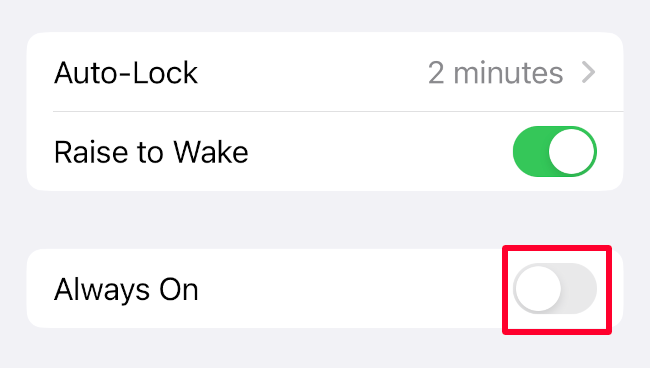Key Takeaways
Your phone’s always-on display does drain your battery, but the speed of battery depletion will depend on your device, operating system, and how you use it. That said, if you want to get more juice out of your battery, turning the feature off will help.
Always-on display is a handy feature that lets you see the time and notifications without unlocking your phone. But is it draining your battery? Let’s find out.
What Is Always-On Display?
The always-on display is a feature that makes useful information visible on your phone screen at all times, even when your phone is locked or asleep. For example, you can see the time, date, weather, and notifications without having to unlock your phone or press any buttons. This makes your life easier and saves you time and trouble.
This feature works well on phones and other devices with OLED displays. OLED is a type of screen that can control each pixel individually and turn it on or off as needed. This means that the always-on display can light up only the pixels that are required to show the information while keeping the rest of the screen black and using no power. This way, the always-on display can show you what you need and use less battery.
But even a limited amount of battery consumption by the always-on display can impact the overall backup offered by the battery.
Does Always-on Display Affect Battery Life?
The short answer is yes, always-on displays do drain battery, but the level of battery depletion can vary by device, operating system, and even phone use. As mentioned earlier, to display information your phone has to constantly keep a chunk of pixels lit up, which requires power. While this power consumption is considerably lower than when the display is fully awake, it still eats up your battery and reduces its total uptime on a single charge.
According to extensive testing done by DXOMARK, an independent benchmarking website, using four popular smartphones from Apple, Google, Samsung, and Xiaomi, a smartphone battery will drain about four times faster with the always-on display feature than without it. This is quite a significant impact on your phone’s battery life.
But DXOMARK study found that between smartphones, the battery discharge because of the always-on display is the lowest on iPhone 14 Pro Max because of Apple’s superior implementation of the feature, despite the phone keeping the entire screen lit and having a reasonable brightness for the displayed elements. Google and Samsung fare similarly in terms of battery discharge rate in the Pixel 7 Pro and Galaxy S22 Ultra, but both only light up parts of the screen and keep the display brightness relatively low.
The one crucial thing to consider about the DXOMARK study is that it doesn’t account for what you do with your phone when you are not using it. In the website’s study, the phones were constantly displaying the elements of the always-on display feature. But in the real world, when you put your phone in your pocket or a bag, or it’s sitting face-down on your desk, it can use the proximity sensor (depending on which phone you have) to recognize its environment and turn off or dim the always-on elements. As a result, the battery consumption is considerably reduced.
The same happens with many smartwatches, which dim the always-on screen when you aren’t actively looking at it to improve the battery life.
So, all-in-all, the always-on display feature does eat up a lot of your battery, but the level of battery drain can vary depending on various factors, as explained above. Still, if you are struggling with your phone’s battery life and need to bring out more uptime in a single charge, it’s a good idea to disable the always-on display feature.
How to Turn Off Always-On Display on Android
Although different Android phones may have slightly different menu options, here’s how you can switch off the always-on display on most Android devices.
To start, launch the Settings app and navigate to Display > Lock screen. Some Android phones have the “Lock screen” option directly in the Settings app.
On the “Lock screen” page, toggle “Always show time and info” to turn the feature off. Some phones may simply refer to the option as “Always on display.”
How to Turn Off Always-On Display on iPhone
iPhone owners will also find the always-on display feature in the Settings app. To start, launch the Settings app on your iPhone.
Then, tap on “Display & Brightness.”
Once you are on the “Display & Brightness” page, scroll down and locate the “Always On” option. You can toggle it to turn off the feature.
Remember, as of June 2023, the always-on display feature is only available on the Apple iPhone 14 Pro and the iPhone 14 Pro Max.