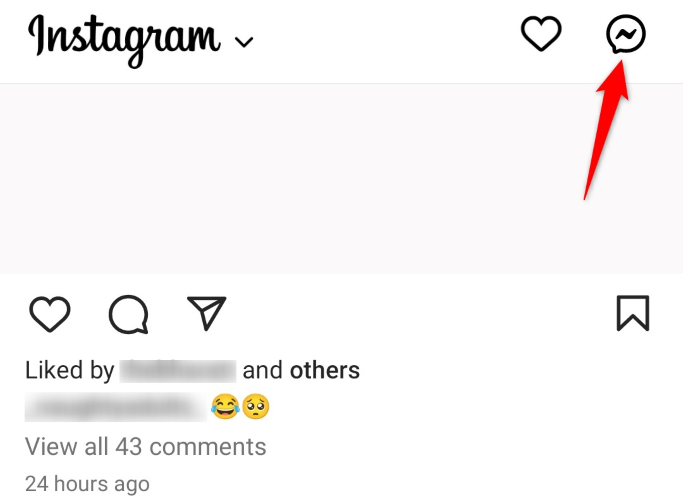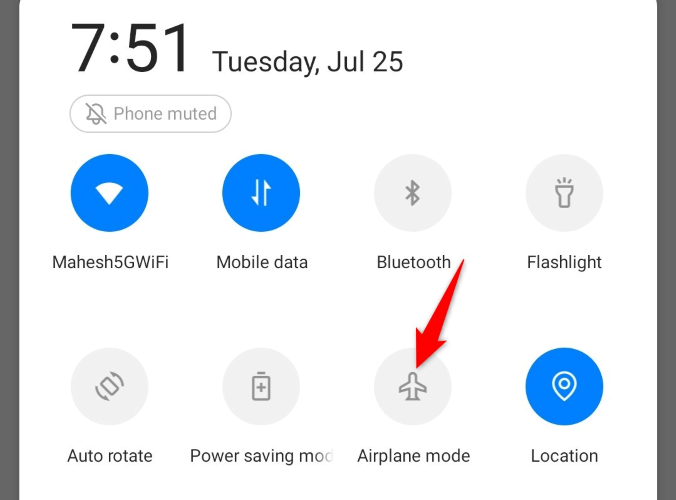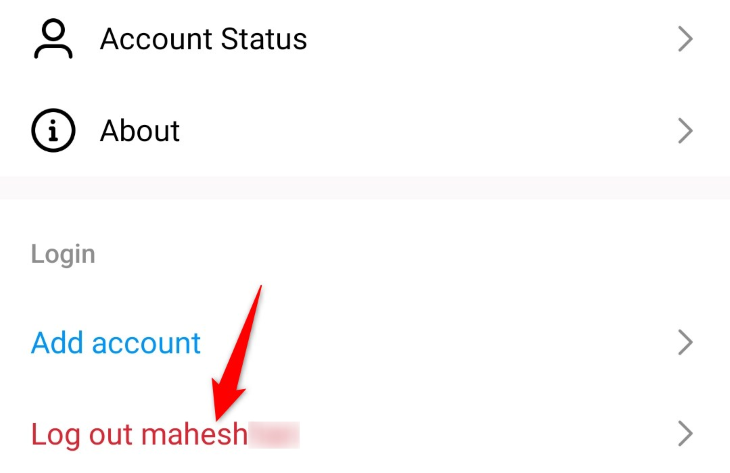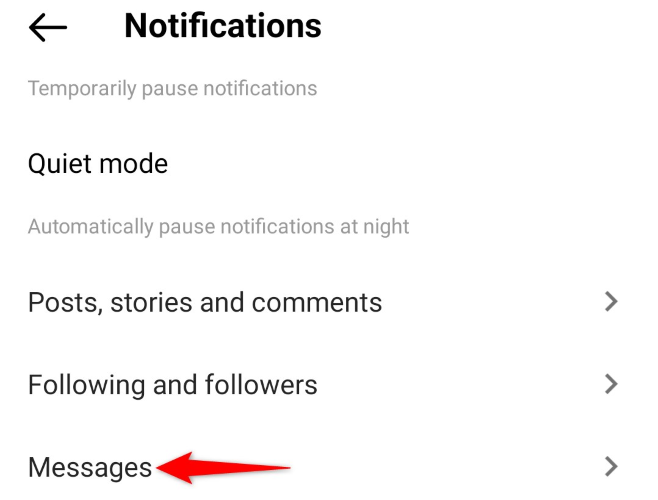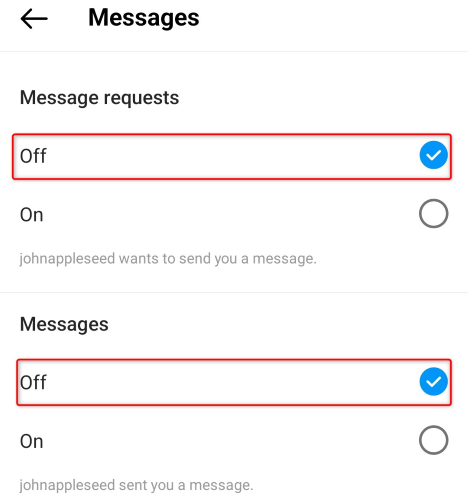Key Takeaways
- You can’t disable read receipts on Instagram, meaning message senders will always know when you’ve read their messages.
- However, enabling airplane mode on your phone will allow you to read Instagram messages without sending read receipts, so long as you fully close the app before disabling airplane mode again.
- You can also disable Instagram’s message notifications to avoid accidentally sending read receipts by tapping on a message.
Are you wondering if you can prevent the message sender from knowing you’ve read their message on Instagram? Does Instagram offer an option to turn off read receipts for your messages? Let’s get to the bottom of things and highlight some simple hacks to keep Instagram read status private.
Is It Possible to Disable Read Receipts on Instagram?
No, you can’t turn off read receipts on Instagram. The platform doesn’t offer an official way to disable the read receipts from being sent to the message sender. Your message sender will always know that you’ve read their message.
This also applies to you if you’re the message sender. Instagram will send you a read receipt when someone reads your sent messages.
How to Read Instagram Messages Without Being Seen
While there’s no official way to read someone’s Instagram messages without being seen, you can use an airplane mode workaround on your iPhone or Android phone to prevent Instagram from sending read receipts to the sender. You can also disable Instagram’s message notifications to avoid accidentally tapping a message and ending up sending a read receipt.
Use Airplane Mode to Stop Instagram From Sending Read Receipts
The way the airplane mode workaround works is that you open Instagram, turn on your phone’s airplane mode, and read your messages. Since your phone isn’t connected to the internet when you read messages, Instagram can’t generate a read receipt.
To use this method, first, launch the Instagram app on your iPhone or Android phone. In the app’s top-right corner, tap the message icon.
Once you’re on the message page, enable your phone’s airplane mode. If you’re an Android user, pull down twice from the top of your phone’s screen and tap the flight icon. If you’re on an iPhone, swipe down from the top-right corner of your phone’s screen and choose the flight icon.
Now that you’ve activated flight mode, in your Instagram app, tap the message you want to read. Make sure not to turn off airplane mode when you’re reading the messages.
Once you’ve finished reading the messages, close the Instagram app. Make sure you close it entirely; don’t just move Instagram to the background, or else it may remember you reading those messages when you disable airplane mode. Check out our guides to force-closing apps on Android and on iPhone if you aren’t sure how.
In our testing, closing the app was enough to make Instagram forget that we read those messages. However, if you want to make absolutely sure there’s no chance of that Instagram sending read receipts, optionally, you can log out of your Instagram account. It means you’ll have to do the work of logging back in, but it’s a more foolproof method for extra-sensitive situations.
To do that, in the Instagram app, access your profile. In the top-right corner, tap the hamburger menu (three horizontal lines) and choose “Settings and Privacy.”
Scroll down the open page and select “Log Out [Your Username].”
Once you’re logged out, close the Instagram app and turn off your phone’s airplane mode. You can now launch Instagram and sign back into your account.
Disable Instagram’s Message Notifications
One way you might end up sending someone a read receipt is by accidentally tapping their Instagram message notification in your phone’s notification bar. If you’d like to avoid this, disable the app’s message notifications on your device.
To do that, first, open the Instagram app on your phone. Access your profile page in the app, select the three horizontal lines in the top-right corner, and choose “Settings and Privacy.”
On the following screen, select Notifications > Messages.
On the “Messages” page, in the “Message Requests” section, choose “Off.” In the “Messages” section, choose “Off” as well.
Instagram automatically saves your changes, so you don’t have to do anything.
And that’s all there is to learn about Instagram’s read receipts. We hope you got the answers you were looking for.