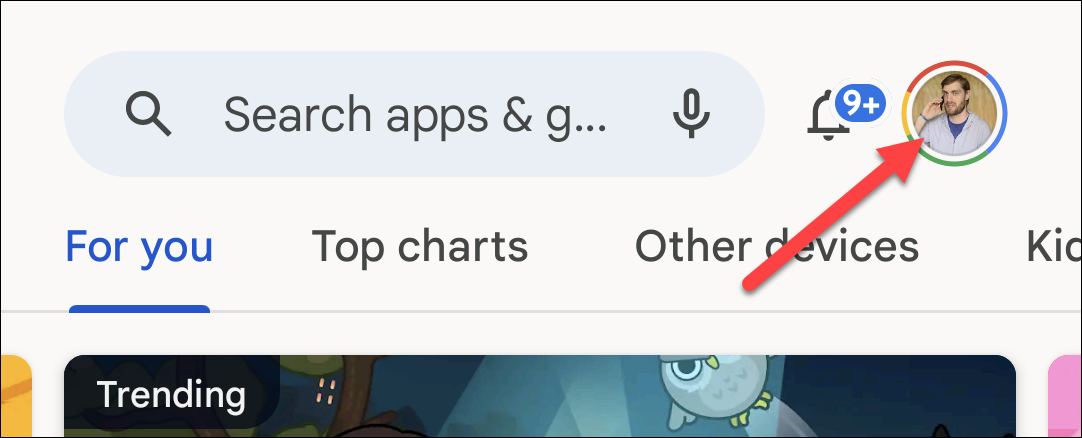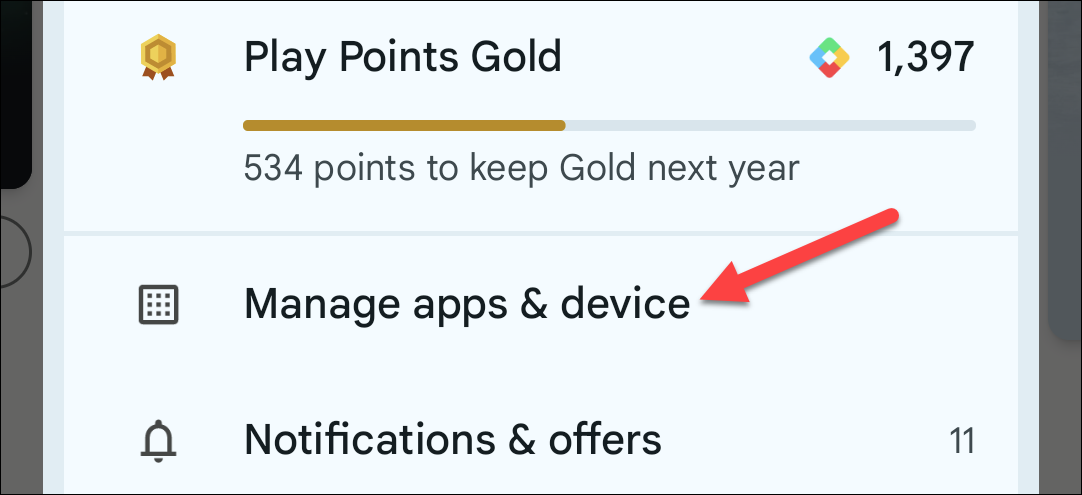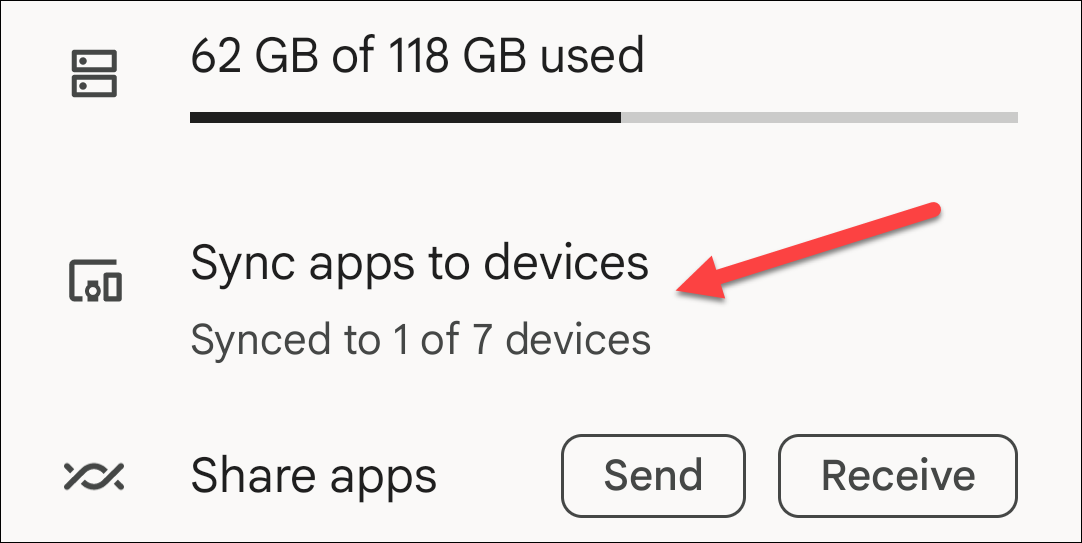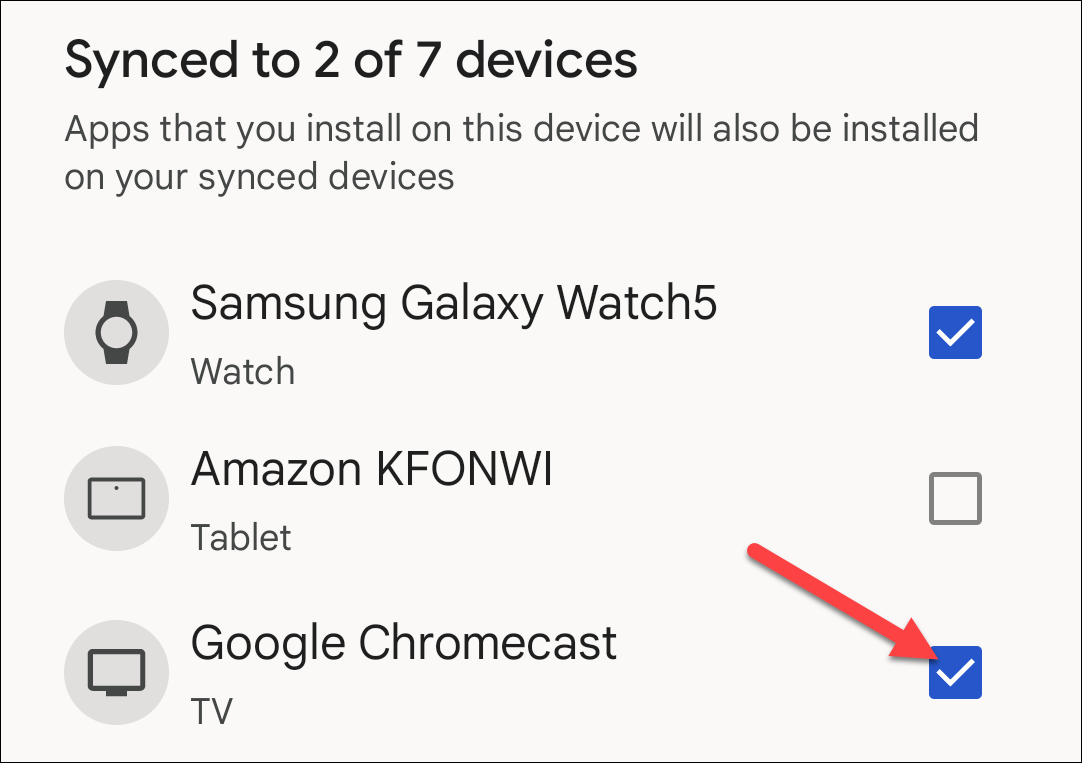If you’re a techy Android user, there’s a pretty good chance you have multiple devices scattered throughout your life. A smartphone, of course, and maybe a Wear OS smartwatch, Google TV stick, and Android tablet to go with it. Did you know you can install apps on all of those devices at the same time from the Google Play Store?
As the Play Store has become available on more devices, Google has made it easier to install apps on various devices without actually having them in hand. For example, you can install apps to your Chromecast with Google TV from the Play Store on your phone. However, there’s an even easier method that will automatically do this.
First, open the Google Play Store on your primary Android phone and tap the profile icon in the top right.
Next, select “Manage Apps & Device” from the menu.
Now go to “Sync Apps to Devices.”
You’ll be greeted with a list of devices connected to the Play Store and your Google account. By checking the box next to a device, apps will be installed on that device (if available) when you install them on the device you’re currently using.
This is a handy feature for a number of use cases. If you install a streaming app on your phone, there’s a good chance it’s also available on your Google TV, and it will be automatically installed there as well. It’s also very handy for smartwatches, which you likely want to have companion apps for the apps on your phone.
That’s all there is to it! Keep in mind that this doesn’t necessarily work simultaneously, but it does work reliably. You can always open the Play Store on the secondary device to jump start the installation if it’s lagging.