Third-party launchers (or “home” apps) like Nova Launcher were almost required in the past. That has changed, but there remains awesome functionality tucked away in Nova Launcher that makes it still worth replacing your phone’s default.
Hide Apps
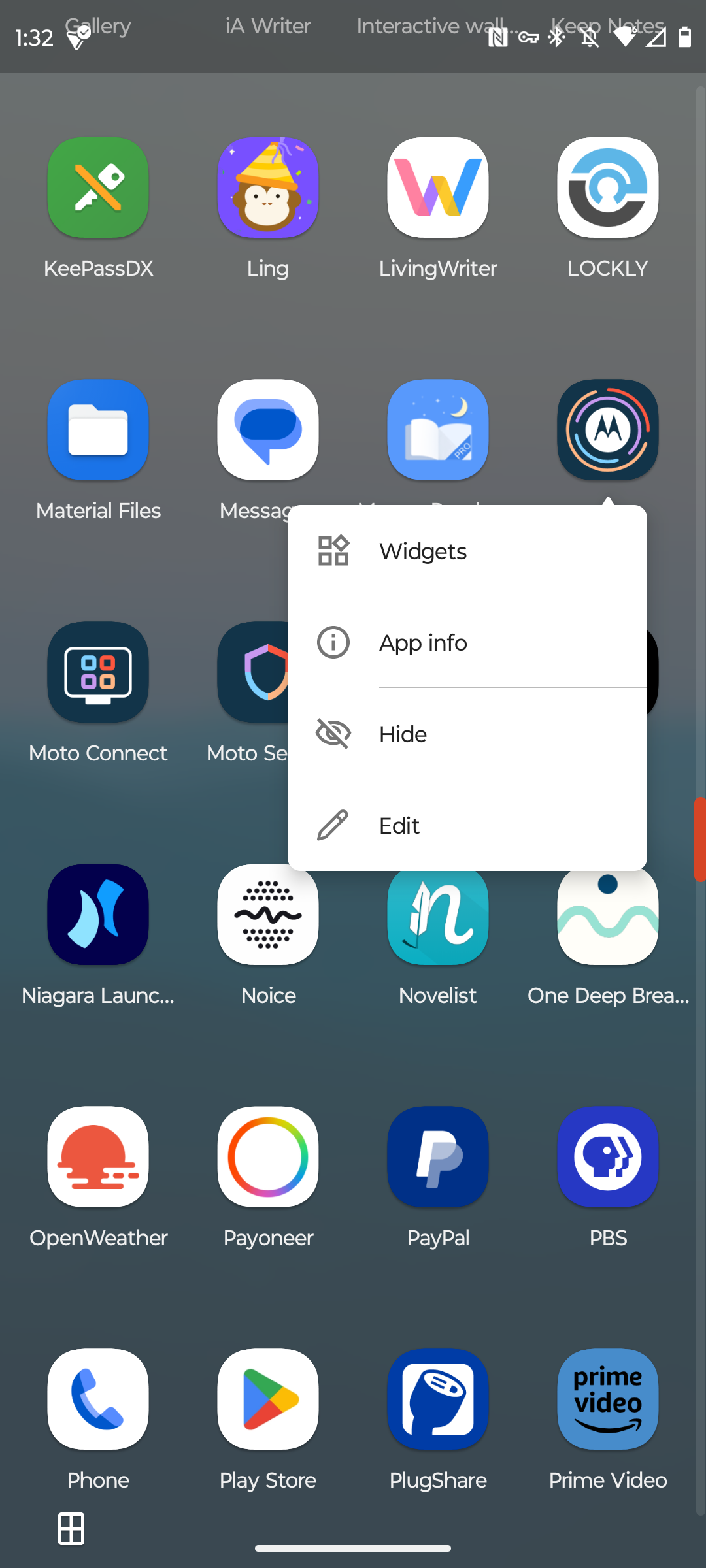
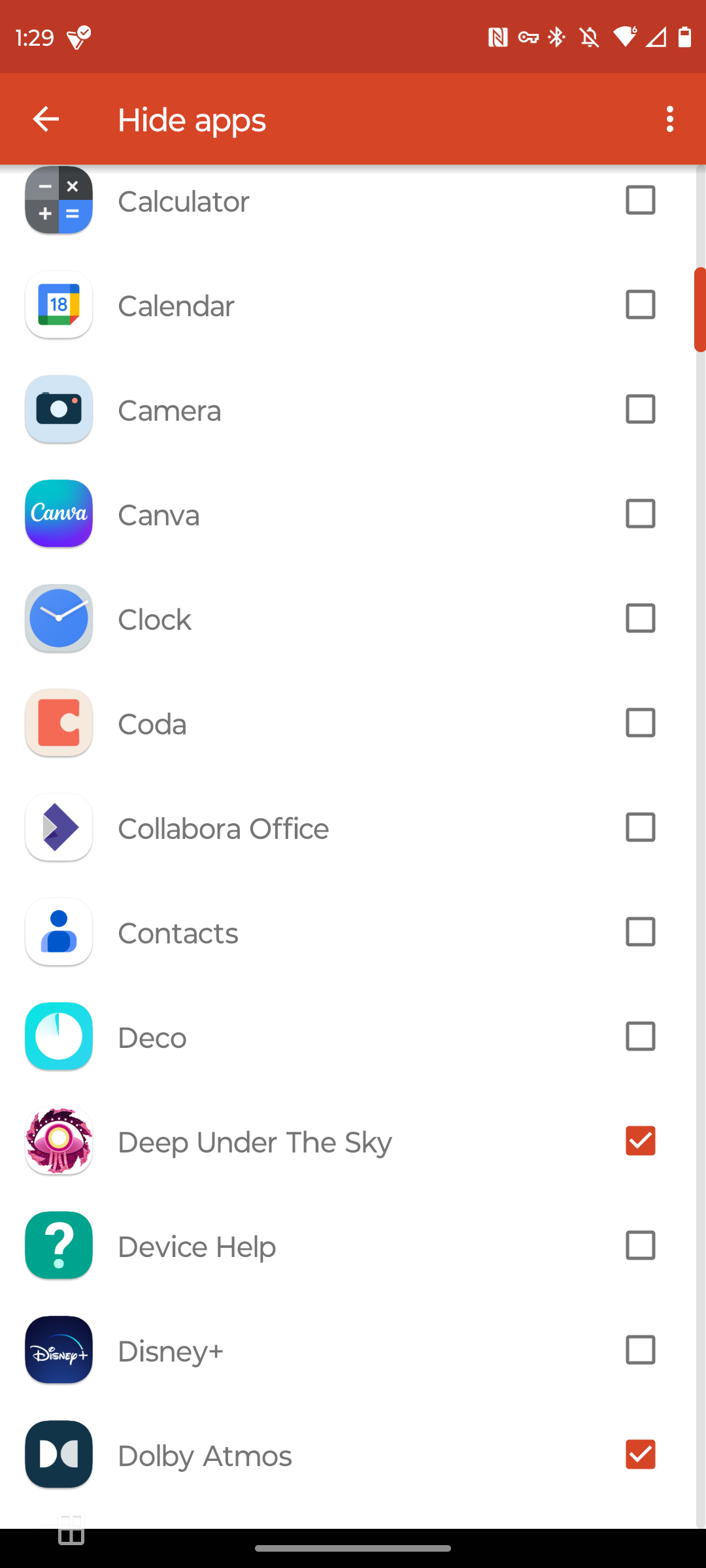
Most Android phones come with apps we’d rather not see. You can sometimes remove this bloatware, but that depends a lot on your phone. The default launcher likely doesn’t let you hide apps from your app drawer, either.
With Nova Launcher, this feature is enabled by default. Just hold down on an app icon, whether on your home screen or in the app drawer, and select the “Hide” icon (eye crossed out). You can still find the app by using Nova’s built-in search.
Create Multiple Docks
Five or so of your favorite apps in a dock at the bottom the your home screen is pretty standard for launchers. Your phone and texting app icons typically go here, often joined by a web browser and a camera. What if you have other apps you want to make just as accessible?
With Nova, you can create more than one dock of icons. Want two? Three? Four? Have at it. You can switch between them by swiping left or right on your dock. Look for the feature under Nova Settings > Home Screen > Dock > Dock Pages.
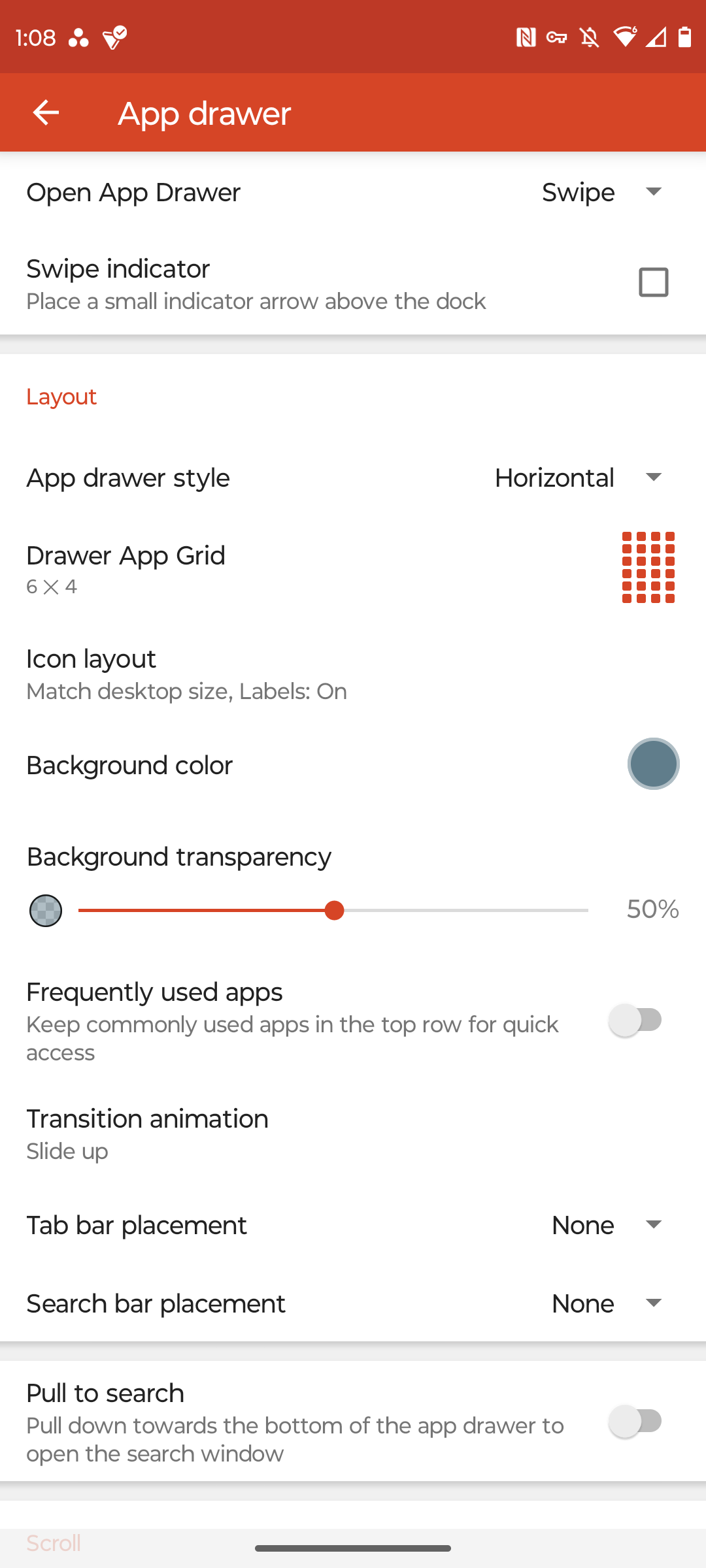
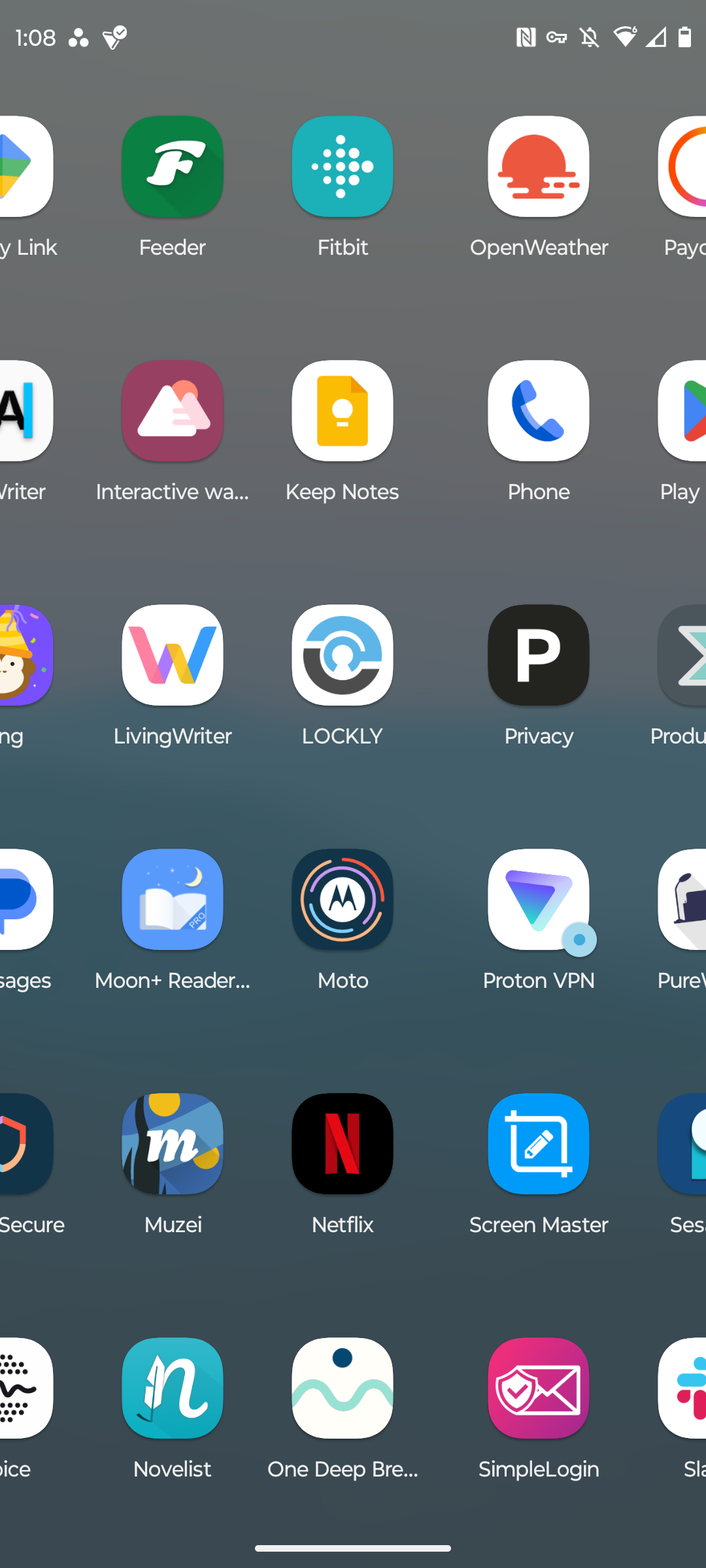
If you’ve grown rather accustomed to the way the app drawer on Samsung devices is divided into horizontal pages, you may not like the stock Android’s scrollable vertical list. Or if you’ve switched from a Pixel to a Galaxy phone, the opposite may be true.
Nova Launcher lets you stick with the style that works for you. Go to Nova Settings > App Drawer > App Drawer Style. Swap between vertical or horizontal, or if you want to try something completely different, check out “list,” which arranges your apps similar to the list view in a file manager.
Tabs in the App Drawer
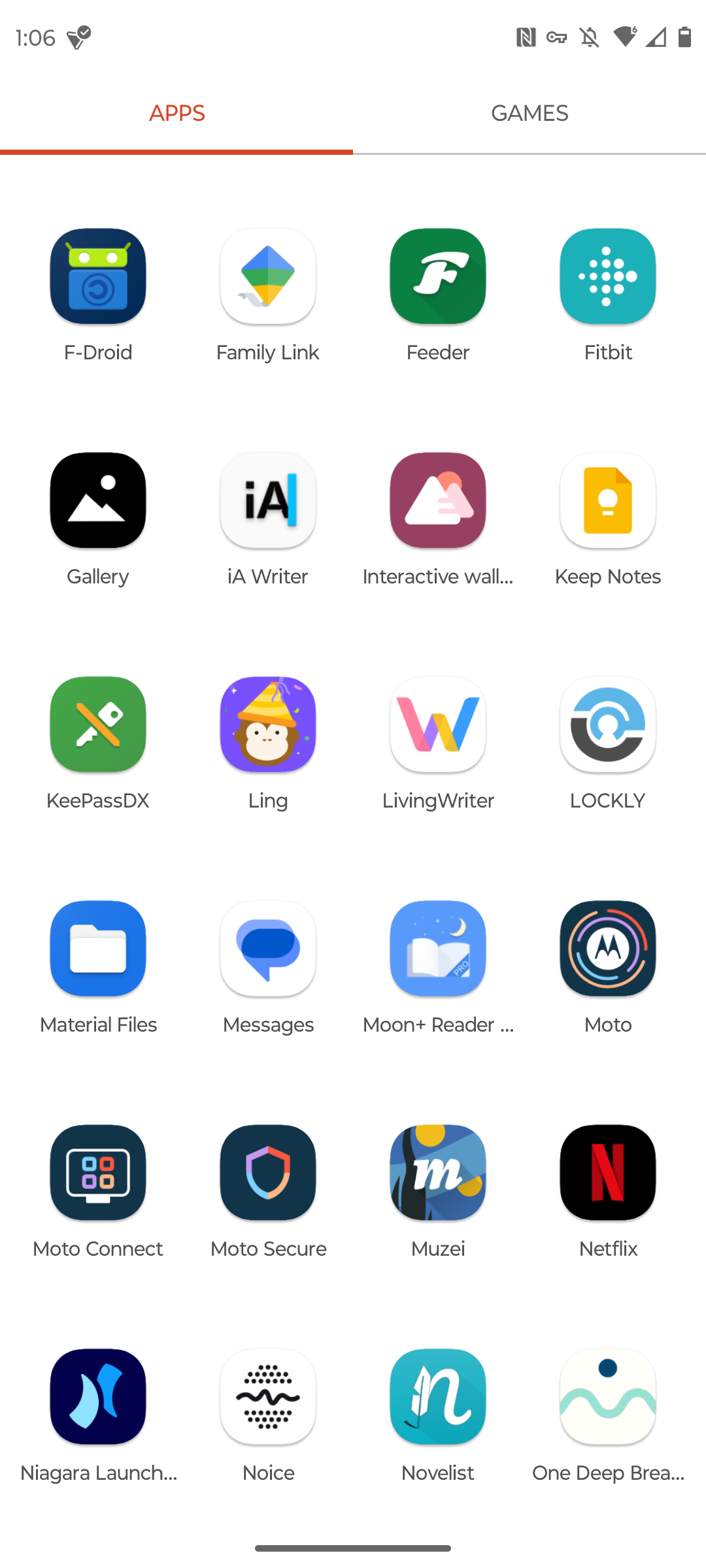
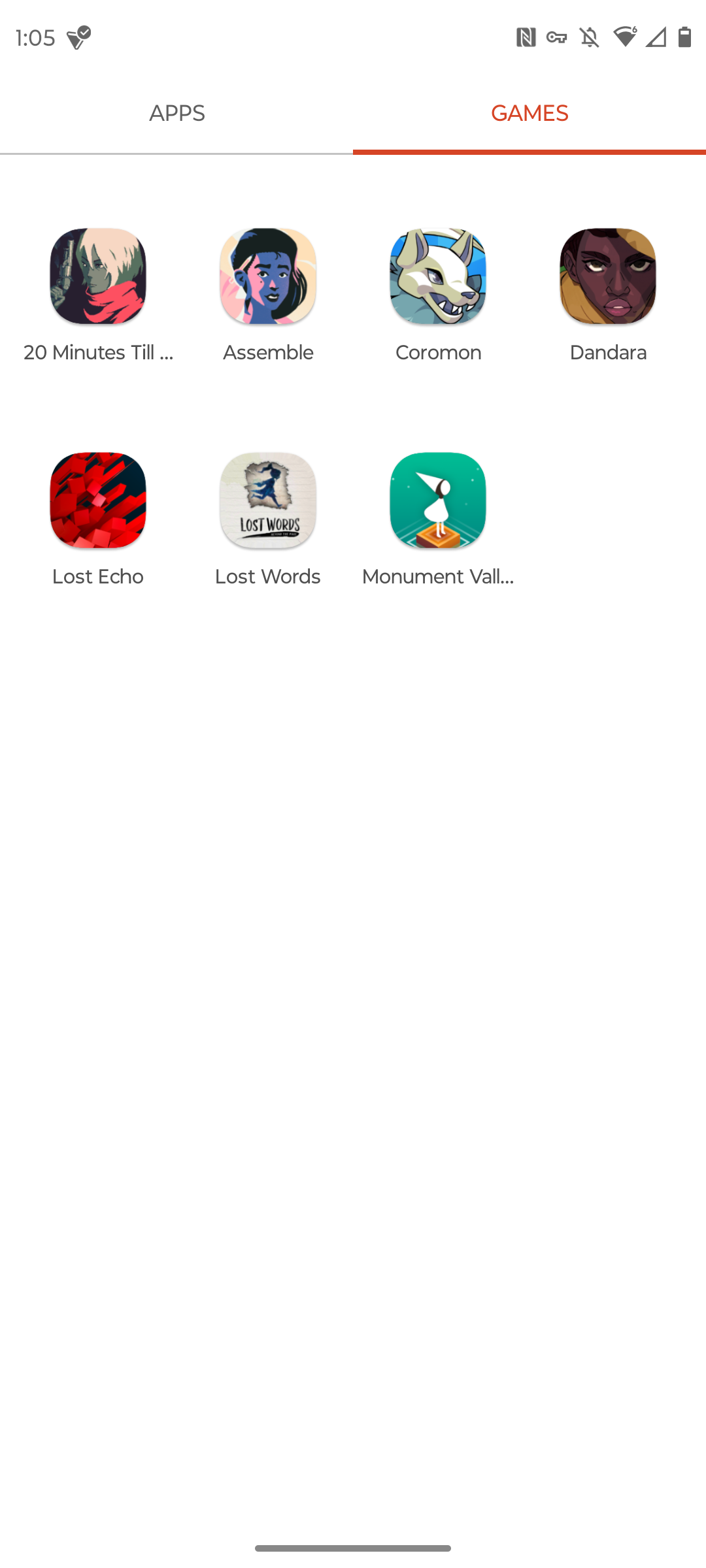
Android sorts the app drawer in alphabetical order, which makes perfect sense, but there are any number of ways to organize apps aside from having to scroll through every app on your device at once. Creating folders helps, but there’s another option that you may find more appealing.
Nova launcher lets you sort your apps into tabs. For example, you can have general apps in one tab and games in another. Instead of putting all of your streaming apps in a folder, you can give them their own tab instead.
This is a matter of personal preference, but tabs can make the app drawer look cleaner than folders since they eliminate the need to keep folders separated from apps. If you agree, go to Nova Settings > App Drawer > Drawer Groups to organize your apps.
Customize App Folders
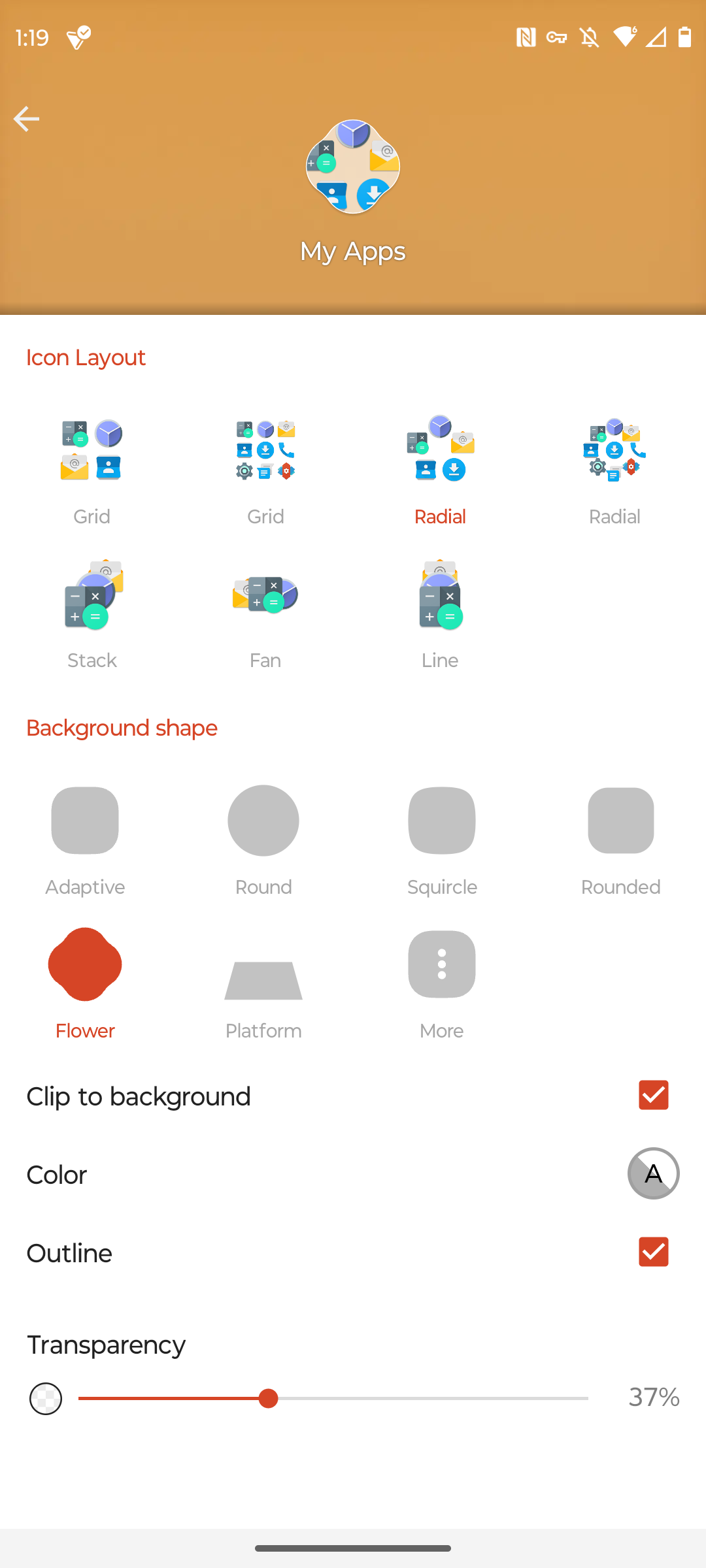
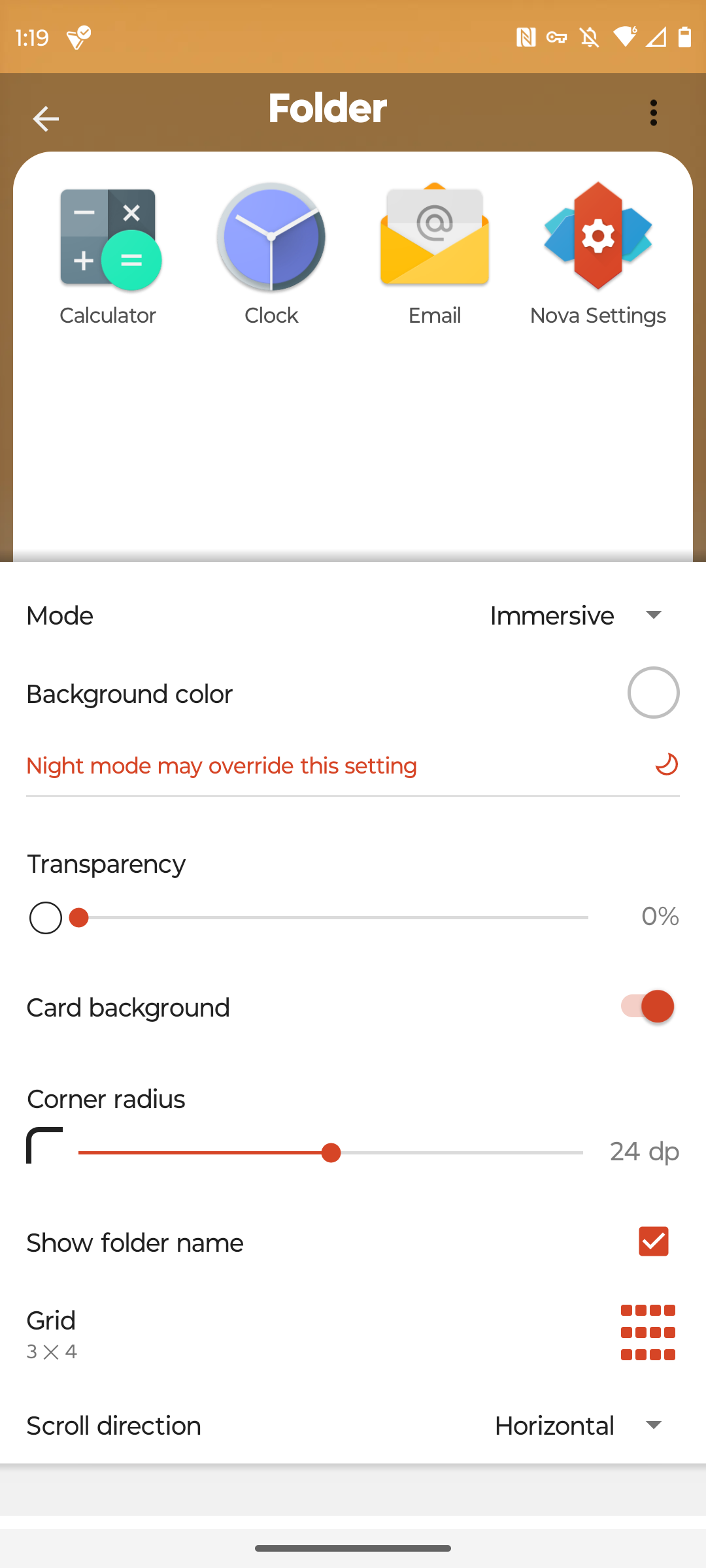
Okay, so there are actually plenty of reasons to use home screen folders, but that doesn’t mean you’re happy with the way Android folders look out of the box. Nova Launcher lets you customize them to suit your fancy.
Change the shape of the folders in your drawer. Decide whether they open a small window or take up most of the screen. Change the color and transparency. Have fun with it. Just go to Nova Settings > Folders to see what you can play around with.
Gestures for Anything and Everything
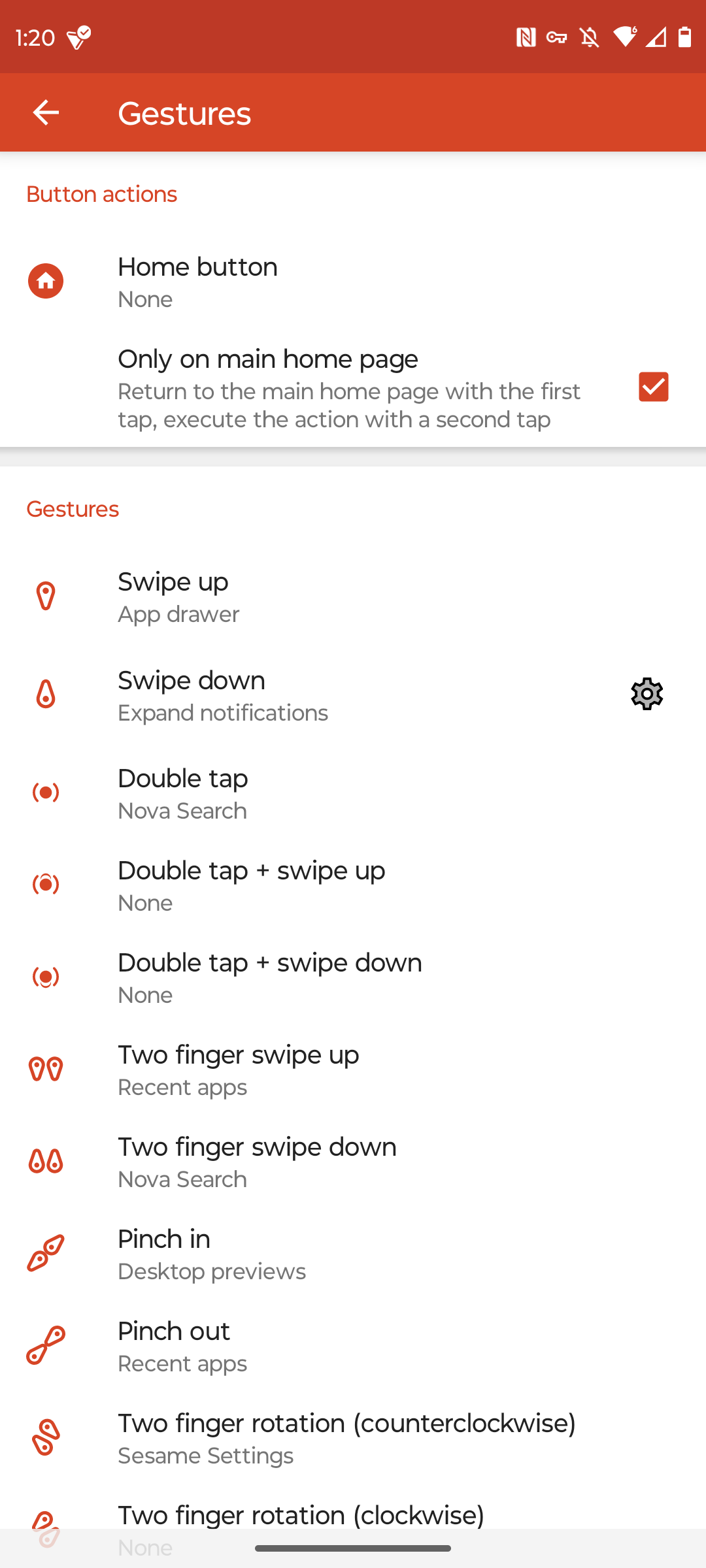
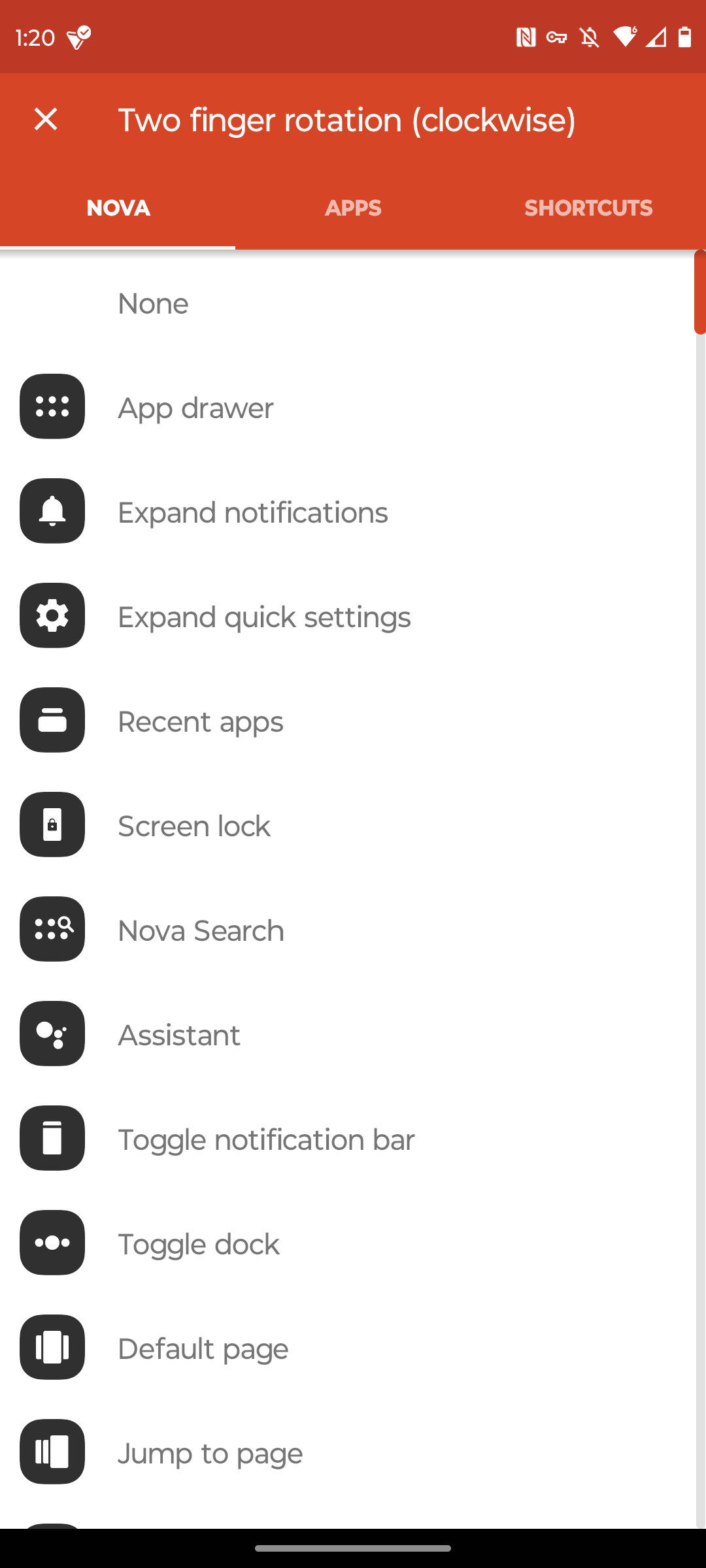
Android already utilizes gestures far more than iOS, but with a third-party launcher installed, you can take things even further.
Say you find the default gesture to show recent apps to be a bit unwieldy. You can set your phone to launch the app drawer whenever you swipe up with one finger and display recent apps whenever you double-tap the home screen. You can even turn to gestures that aren’t built-in as part of the Android experience, like dialing your sweetheart by turning two fingers clockwise. Gestures can launch apps as well, giving you another way to rapidly launch frequently used programs.
You can configure gestures by going to Nova Settings > Gestures & Inputs.
Use Icon Themes
Whether or not you can apply icon themes out of the box depends a lot on who makes your phone. Google and Motorola devices typically don’t give you that option. On the flip side, you may be able to if your phone comes from Samsung, Asus, or OnePlus.
Nova Launcher lets you swap out your icon theme regardless of your OEM. Search the Play Store for a custom icon pack. Then head to Nova Settings > Look & Feel > Icon Style > Icon Theme.
If you only want to change the app icon of a single app, Nova can do that, too. Just hold down on the app icon in question on your home screen or app drawer and select the pencil icon. Tap the app icon in the window that pops up.
Animations
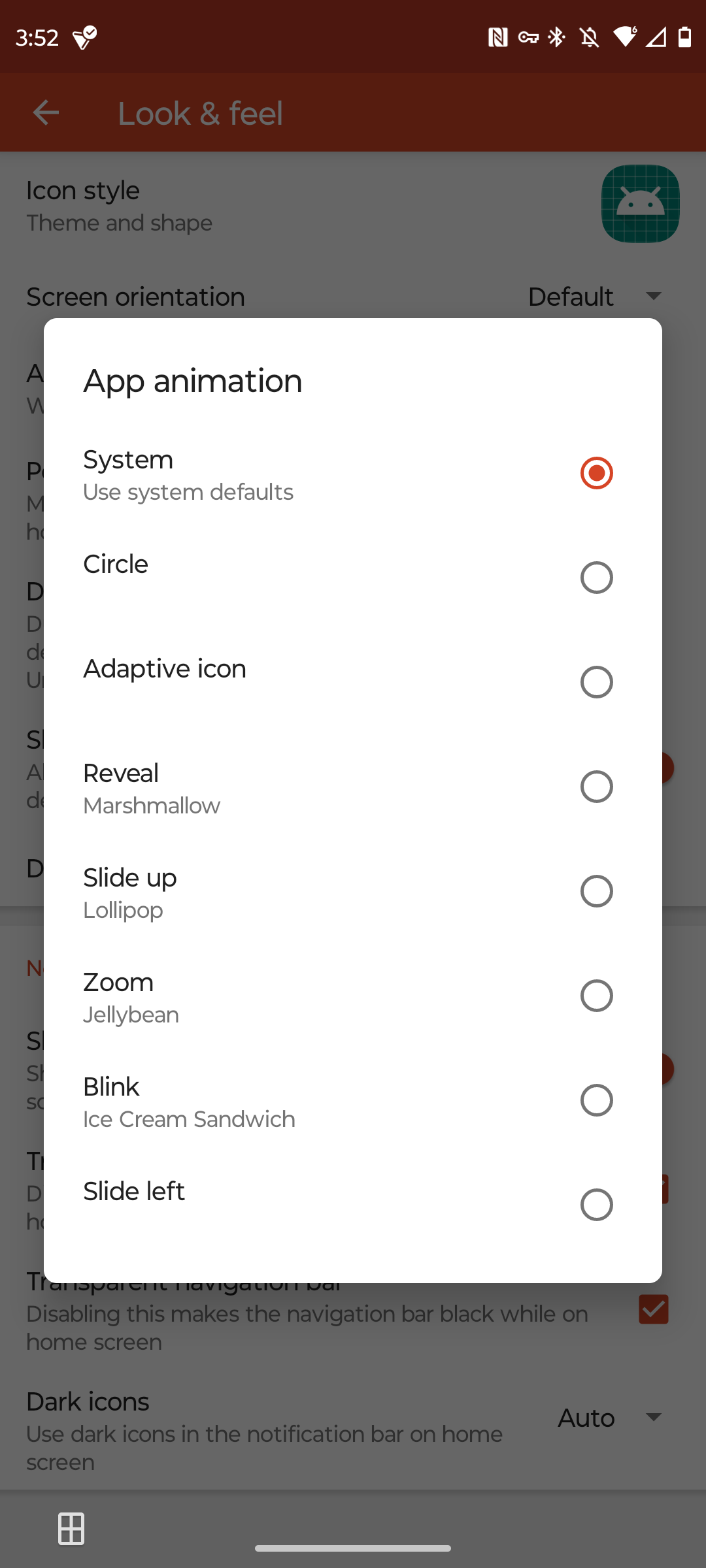
You may not pay much attention to app animations. Android developers have put a good deal of effort into making them fluid, non-distracting parts of the experience. Yet, if you want to give your phone its own distinct flair, swapping out the animations can have just as much impact as changing the icons.
Head to Nova Settings > Look & Feel> App Animations. There, you can pick from several different animations that play whenever you launch an app or return to the home screen.
Hide the Notification Bar
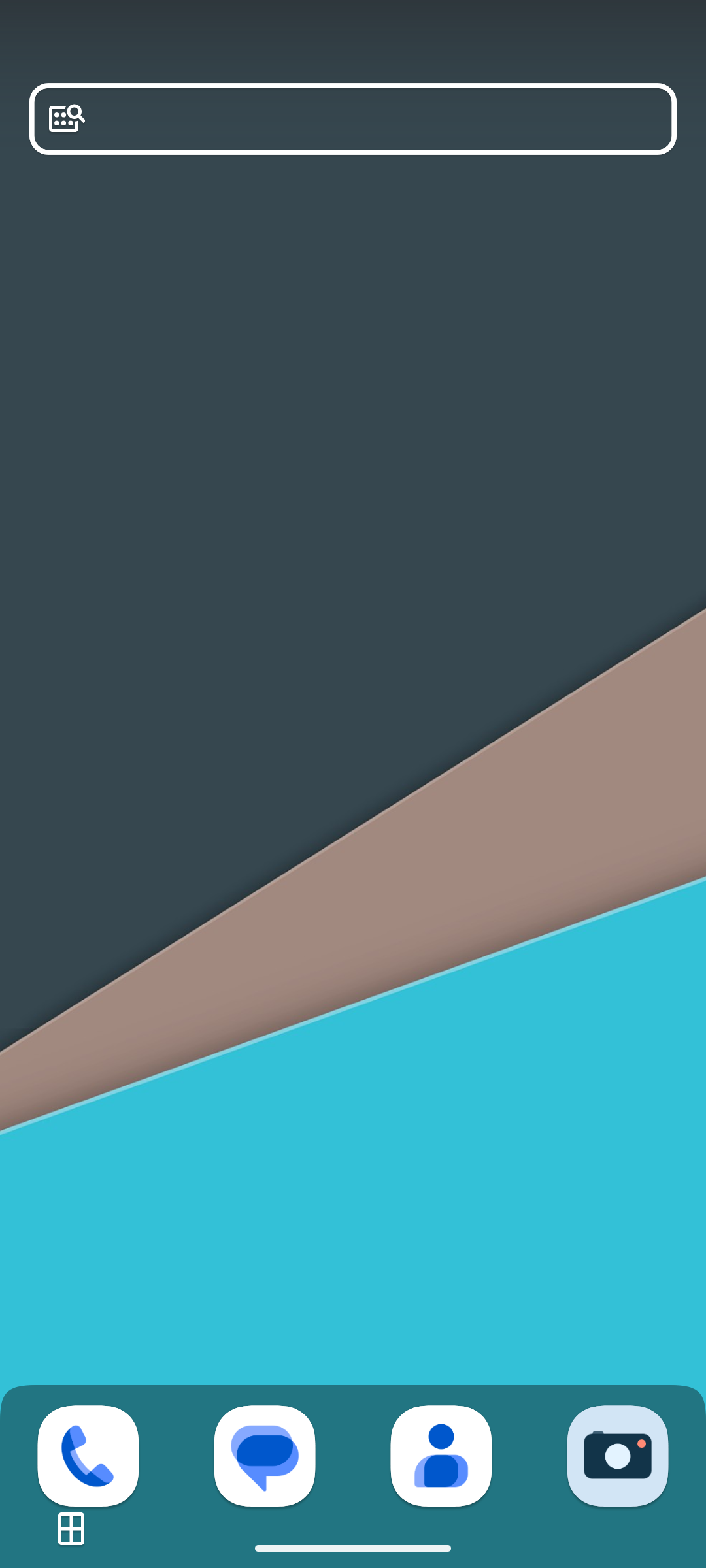
Some apps hide the notification bar at the top of the screen. This provides a more immersive experience when watching a video or writing without distractions. Have you ever wanted to do the same on your home screen?
There are plenty of reasons for this. Maybe you find it looks nicer. Maybe you want to reduce distractions when switching apps. Whatever the reason, you can tuck away the notification bar by going to Nova Settings > Look & Feel > Show Notification Bar. Don’t worry; the notification bar will still appear as soon as you open an app.
Sesame Search Integration
Most Android phones come with a Google search bar somewhere on the home screen. Nova Launcher gives you an alternative that’s capable of doing more. By integrating with Sesame Search, a third-party app that lets you search within certain apps without having to open them, you can perform even more functions directly from your launcher.
Sesame Search examples:
- Type the name of a show and launch Netflix directly to the search results.
- Search and start conversations with contacts.
- Open specific Slack channels.
- Launch the playlist you listen to during work every day on Spotify.
Sesame Search offers plenty to play around with in its own right and is worth considering even if you don’t use Nova.
Nova Launcher gives you all the building blocks you need to recreate virtually any other Android launcher or to create your own. Plus, it does this while being fast and stable. You can find Nova Launcher in the Play Store for free or unlock even more features for a one-time price of $4.99.
